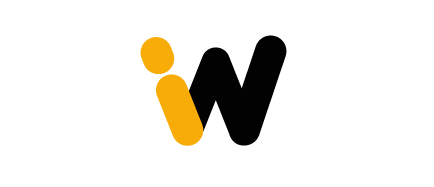iPhone Secret Bottom Line
Acquire the hidden feature on your iPhone that’s been right under your nose, all this while!
iPhone users have been discovering new features and tricks that add up to the smart experience of their smartphone. Lately, an element of design has gone viral in terms of what it did: the line at the bottom of the screen. People couldn’t realize what secret ability it has and how it works in making the navigation of the device even more seamless. Let’s get to know this hidden gem in detail and its capabilities.
The Mystery Line Explained
The Home Indicator
So, it is a line on your screen’s bottom edge. This feature was released with the iPhone X since the physical home button could not fit with the new design change to incorporate the edge-to-edge display. The Home Indicator is an important element of the iOS gesture-based navigation system, designed to make multitasking and app-switching more intuitive.
How to Use the Home Indicator
1. Going Home
The Home Indicator performs the most crucial task of all: it lets you get back to your Home Screen. Simply swipe up from the bottom edge of your screen and you’ll be exited from the application you’re currently in and returned to your Home Screen.
2. App Switcher
App Switcher: Swipe from the bottom of the screen and pause in the middle. You may now use this gesture from anywhere on your screen to have a view of all the open applications. Swipe from left to right to quickly scroll through a recently opened app and tap on it to launch.
3. Quickly Switch Between Apps
For quick app switching, swipe along the Home Indicator: left or right. This will move you back and forth in between the apps you’ve most recently used without taking you into the App Switcher. This is a time-saving feature that improves on the old app-switching methodology and multitasking efficiency.
4. Control Center
The Control Center has also been made easier to access. Swipe down from the top-right of the screen, and there you have the Control Center at your fingertips, where you have easy access to brightness settings, volume, and connectivity options.
5. Notification Center
You access the view of your notifications by swishing down from the top of your screen. The gesture opens the Notification Center, which lets you keep up-to-date with all your messages, alerts, or any other relevant activity.

Home Indicator Benefits
Frictionless Navigation
Home Indicator allows for easy navigation by condensing several moves into intuitive gestures, thereby making interface more user-friendly. It is intuitively designed to help users get back to the Home screen, switch between applications, or access essential functions and features.
More Screen Real Estate
Apple has done away with the physical home button and has instead used the Home Indicator to provide more screen for apps and content. This is one design philosophy which has made the new iPhones look absolutely classy and modern, offering more to the people in terms of display area.
Multitasking Enhancements
Quick switching between different apps is done with a simple swipe, giving priority to the application switcher. Multitasking has been redefined, whether you are messaging and browsing the web or switching over to productivity apps; this one indicator makes your workflow that much quicker.
User Reactions
Social Media Buzz
The discovery of the full functionality of Home Indicator is already causing a buzz on social media web sites. Users are taking to the web to share their newfound delight, with most saying that these are the very gestures that have now been making their experience on their iPhones better.
Testimonial
“I had no idea the line could do so much! Switching between apps is now a breeze,” one user expressed. Another user commented: “I always wondered what that line was for. Now that I know, it’s one of my favorites.
Conclusion
A battleground for design resides within that line at the bottom of your iPhone screen, yet it is much more than that. It’s actually unlocking a huge power for better navigation and multitasking. Learn how to use all the Home Indicator gestures for smarter multitasking and more efficient operation of your iPhone.
— Jane Doe, Tech Expert

The Home Indicator is a subtle yet powerful
tool that enhances iPhone navigation
through intuitive gestures